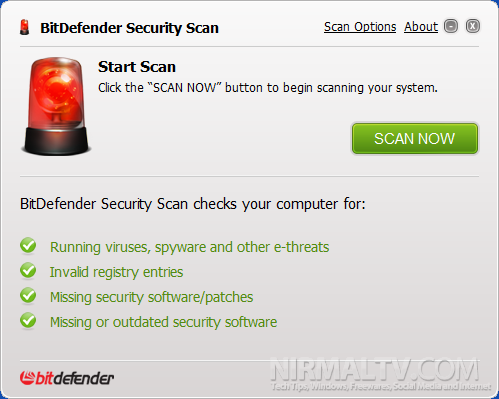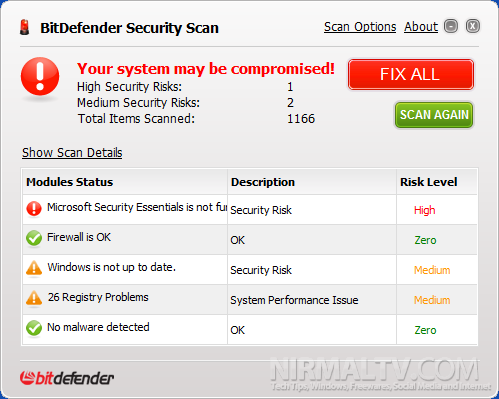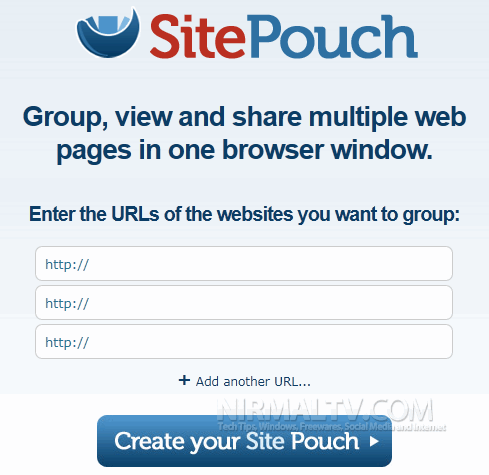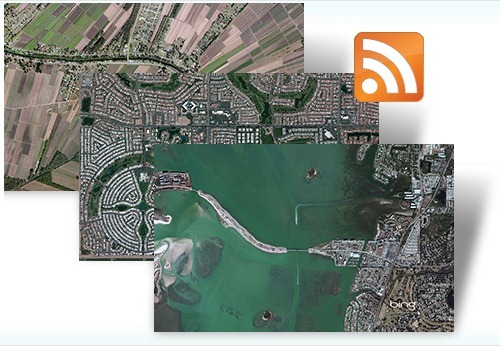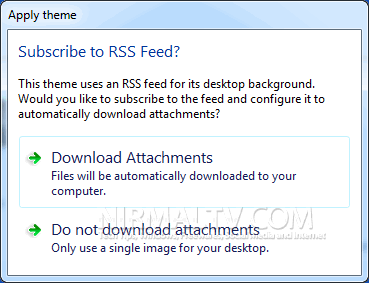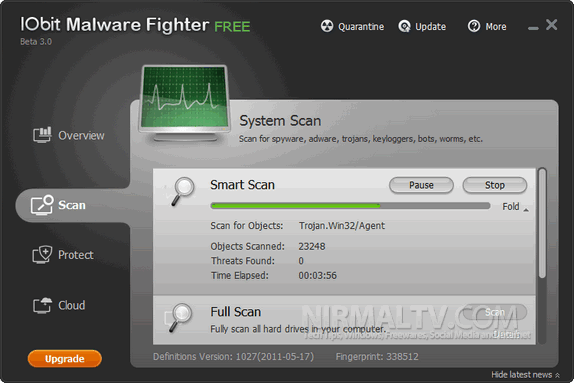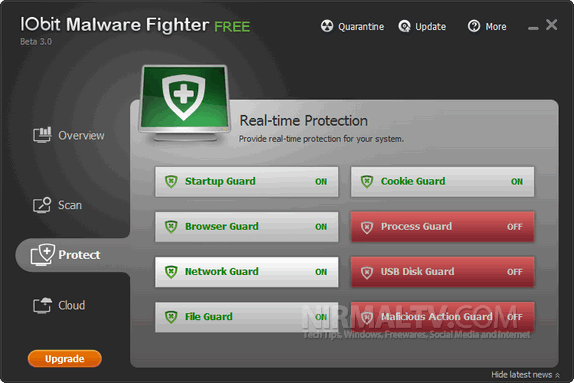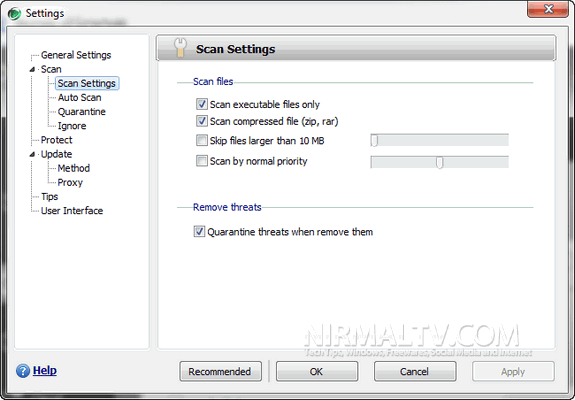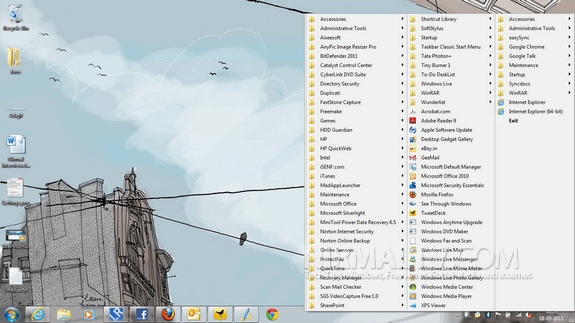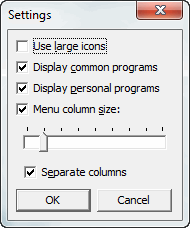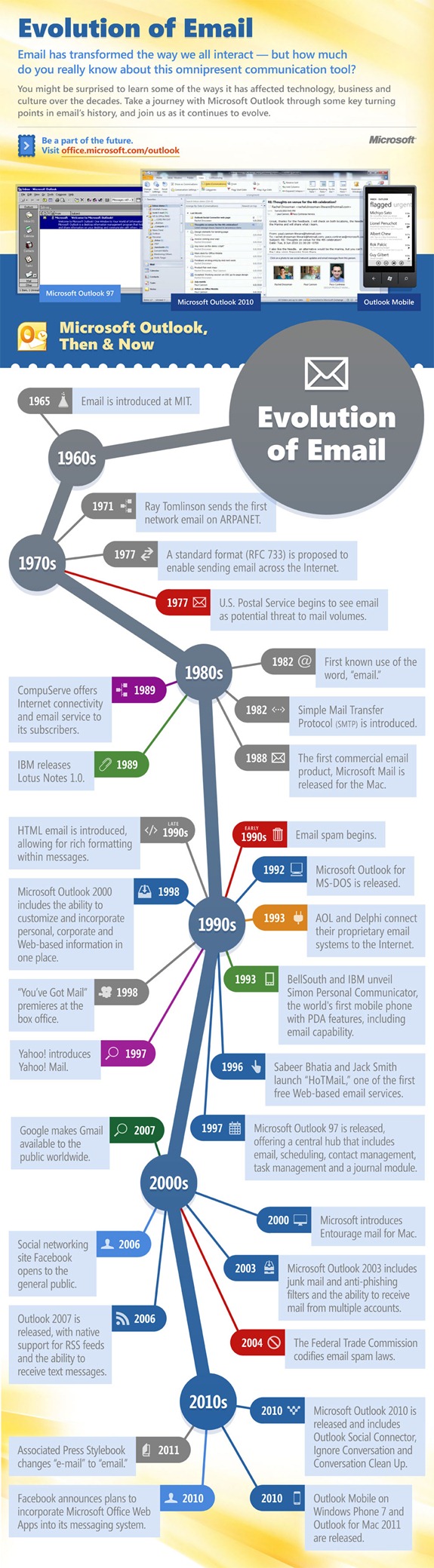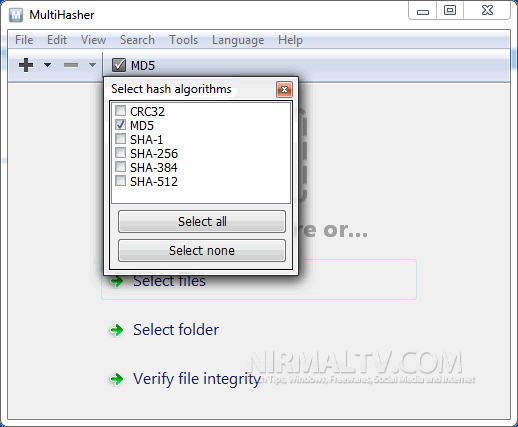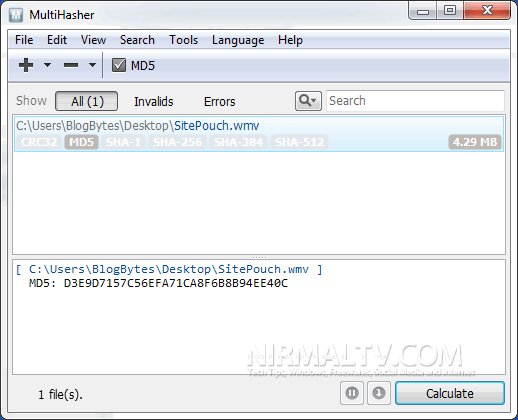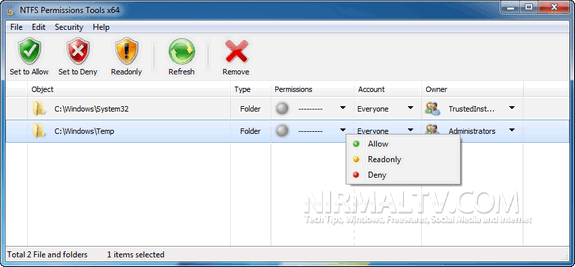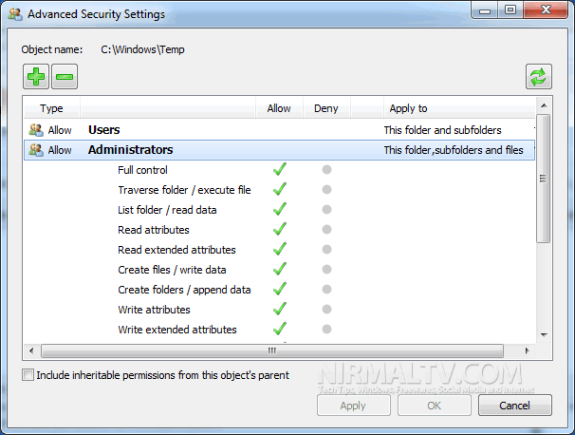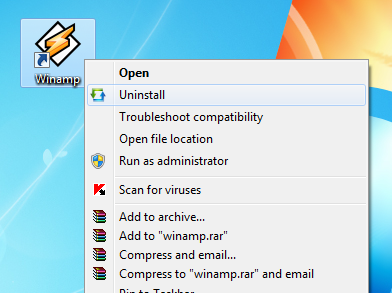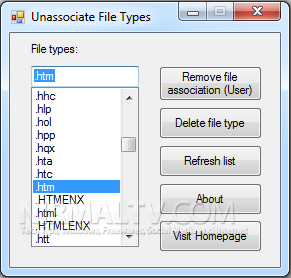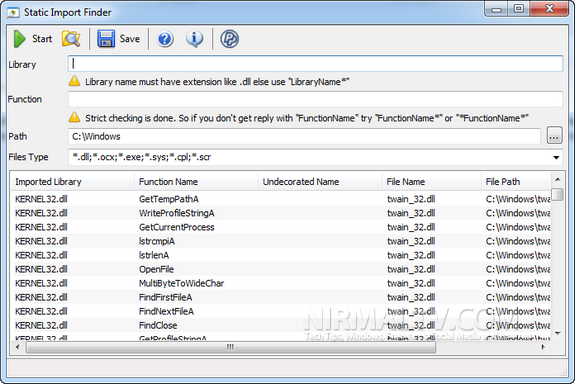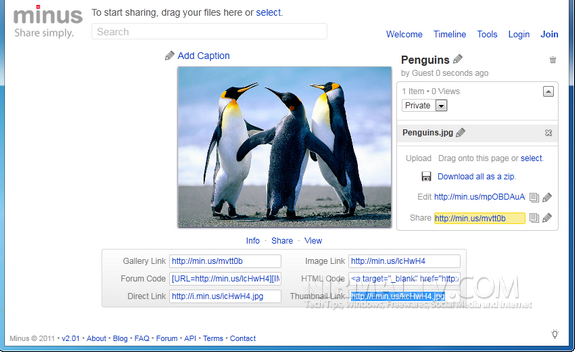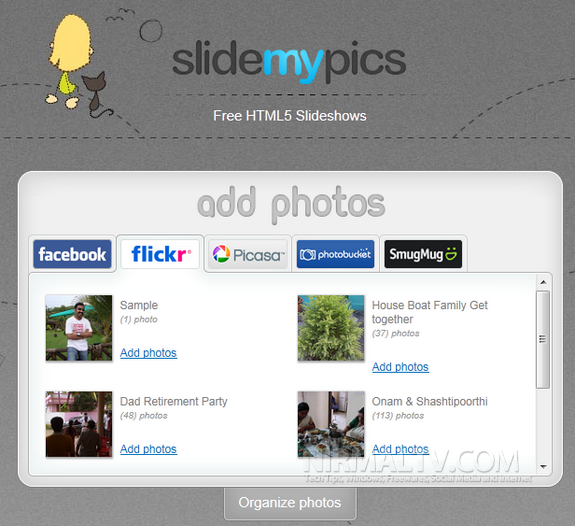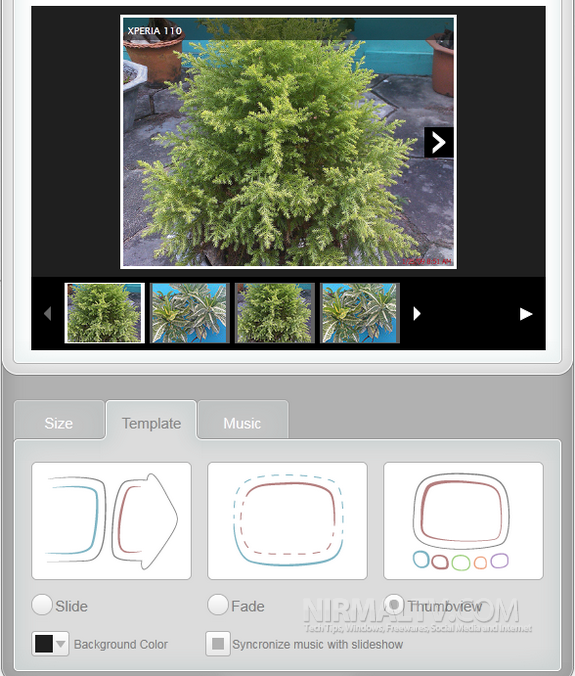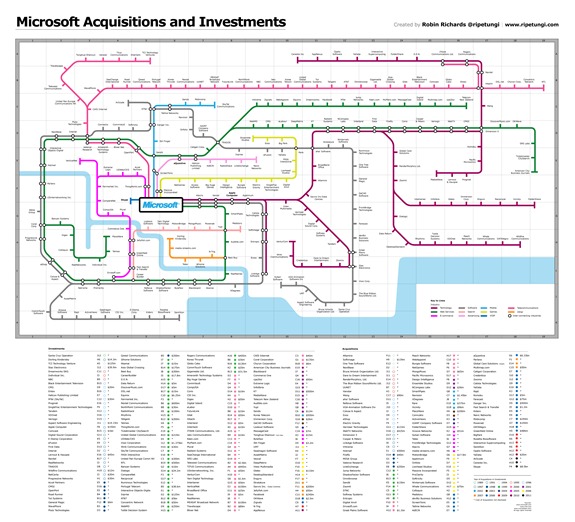Protecting your confidential and sensitive information is always an important thing to take care of in your PC. PC Lock is a nice tool for Windows which secures your privacy with powerful and sophisticated encryption that automatically protects personal and sensitive data, keeping you safe from hackers and thieves. PC Lock encrypts your sensitive data such that even in case your laptop is stolen, your data will be safe and cannot be access by anyone.
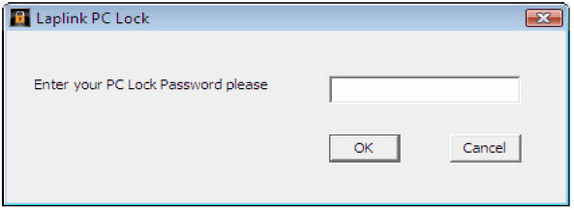
When you install the app, it prompts to to enter a PC Lock password and once it is configured it will start encrypting your PC and this might take time based on the amount of data available on your PC.
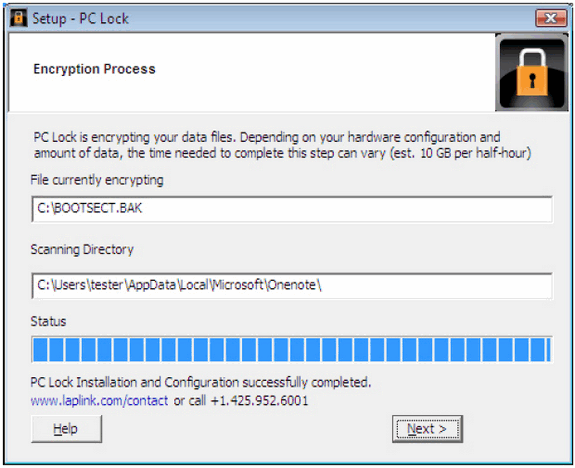
Features;
- High Security with military-grade 256-bit Advanced Encryption Standard (AES) encryption.
- Reset your password or securely delete your data from web-based management tool for an extra layer of protection.
- Simple wizard walks you through installation and configuration. Your files are encrypted as soon as PC Lock is installed
- Encrypts files automatically in the background without slowing down your PC. Selectivity options allow you to control what is encrypted.
- Provides an extra layer of protection and complements your current PC security software.
The tool is not free and cost $29.95, but as a part of promotion, Laplink is giving away PC Lock for free for one day. So if you are interested in getting this tool, open the promotion page and follow the steps. Remember this a time limited offer, so hurry up and grab your copy.
Related posts:
- Protect Confidential Files on Dropbox with Secret Sync
- Hide, Lock and Password Protect Private Files and Folders
- Protect Me Creates a Secure Executable Container for Files
- Encrypt and Protect Data in USB Drives
Source : Google Reader